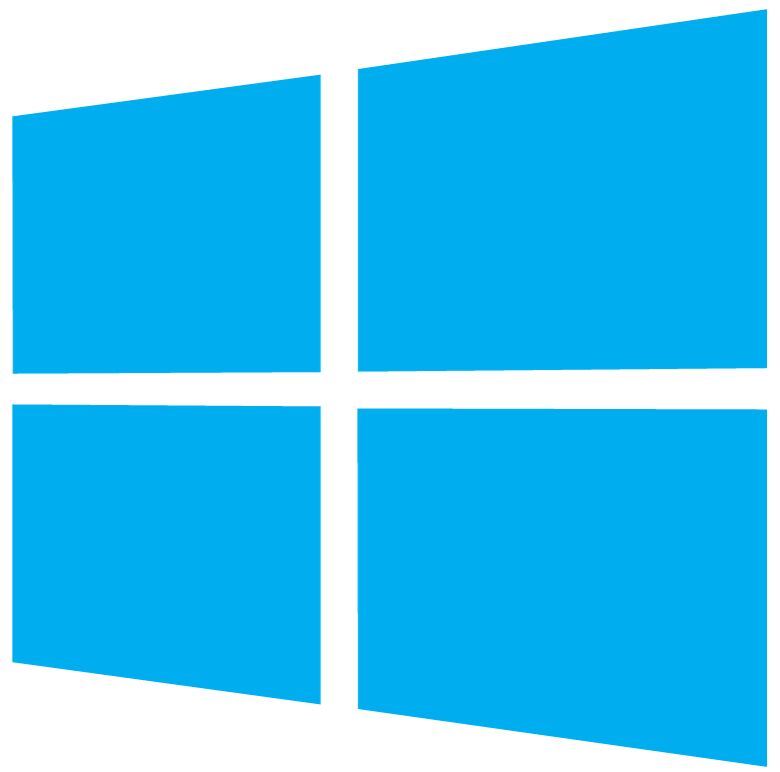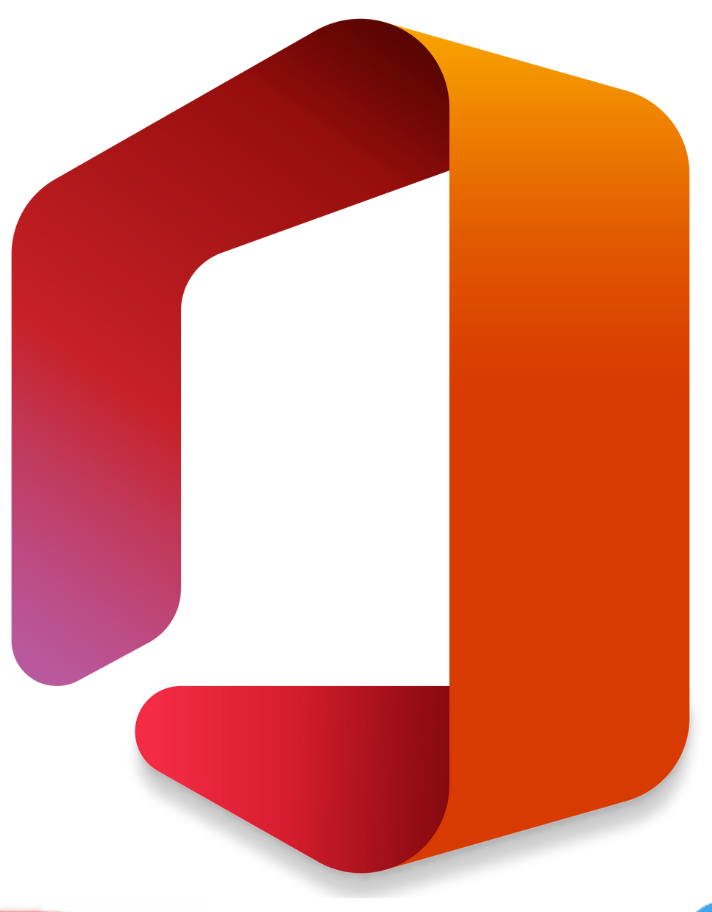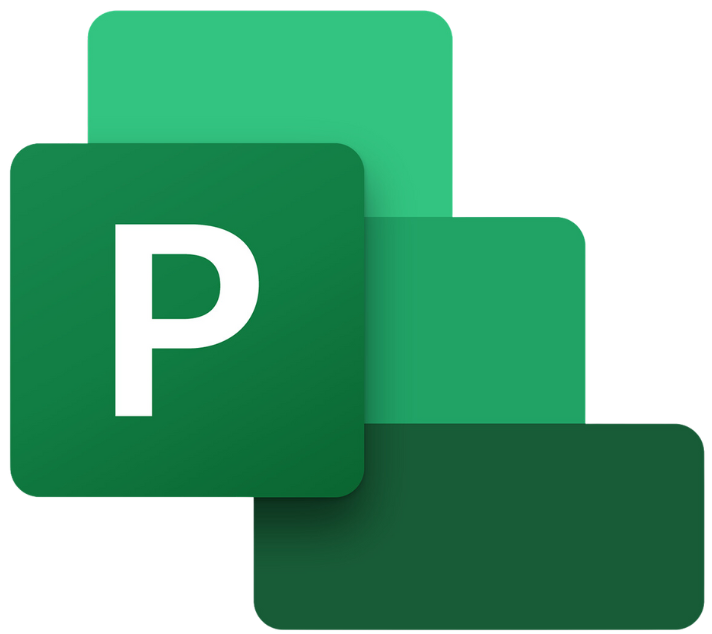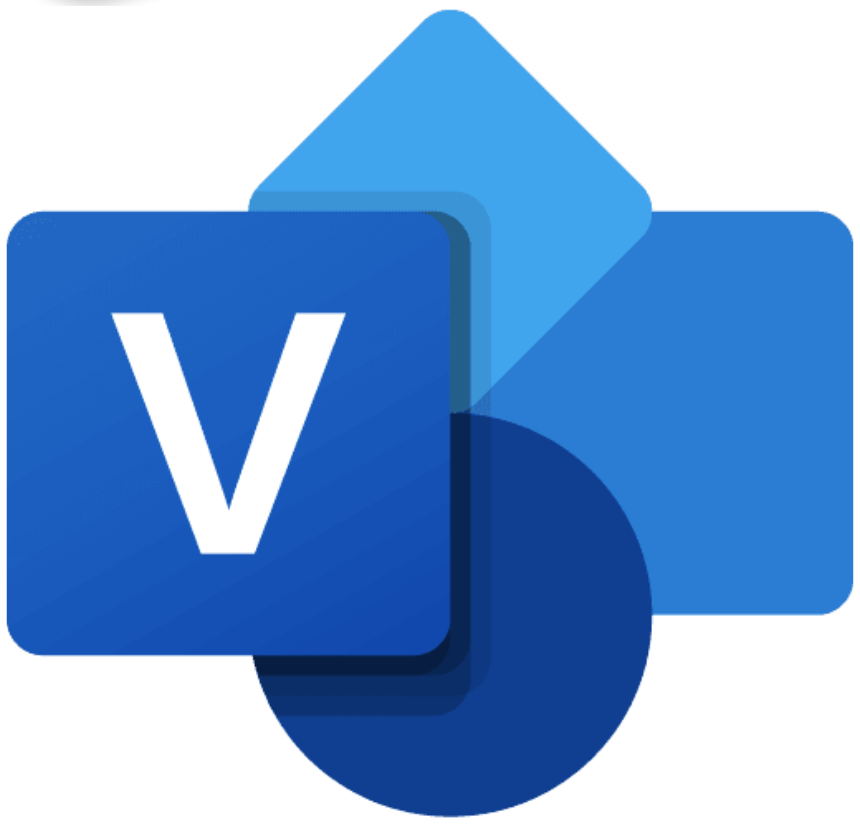Activate windows server 2019
After creating a bootable USB or DVD medium, insert it and start your computer. VirtualBox, KVM and VMware users only need to attach the ISO file during VM creation and follow the installation steps shown.
1.On the first screen, select installation language, Time and keyboard layout the click

2.Start the installation by clicking on “Install Now“.
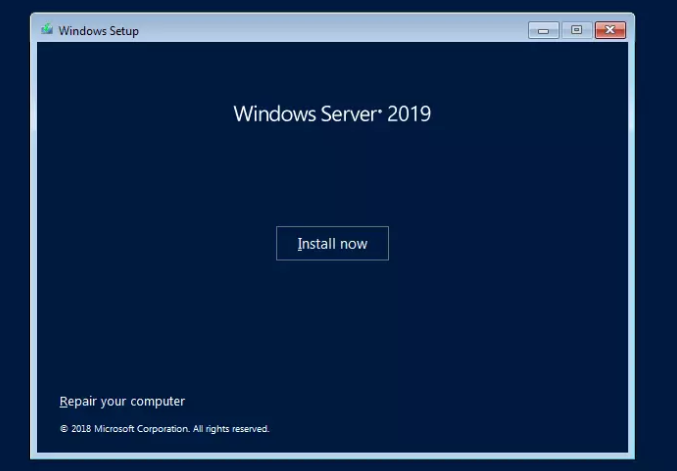
3.Select the Windows Server 2019 edition to install and click Next.
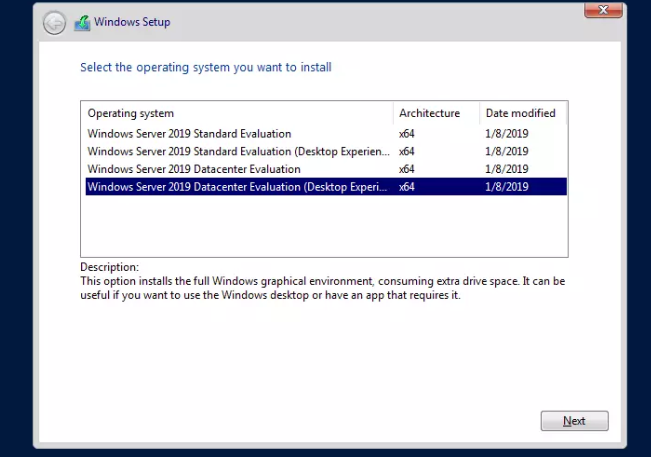
4. Read the License terms and agree to them to start the installation by checking the box “I accept the license terms“.
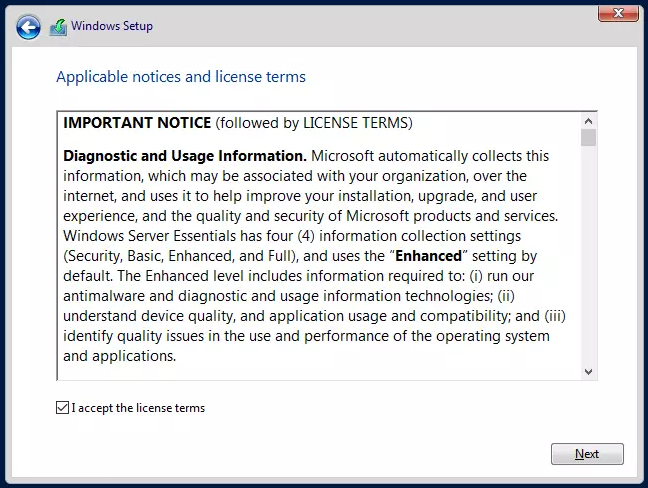
5. if this is the first installation of Windows Server 2019 on the server, select (Custom: Install Windows only).

6. Select a partition to install Windows Server, you can optionally create new one from available or use total available size by clicking “Next“.
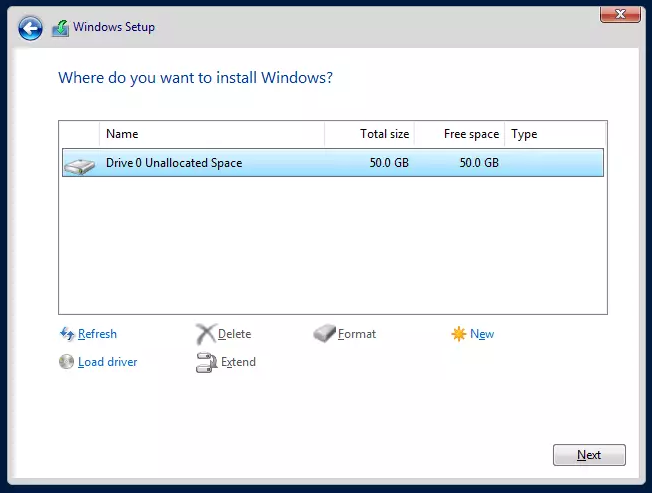
7. The installation should start, wait for it to finish.
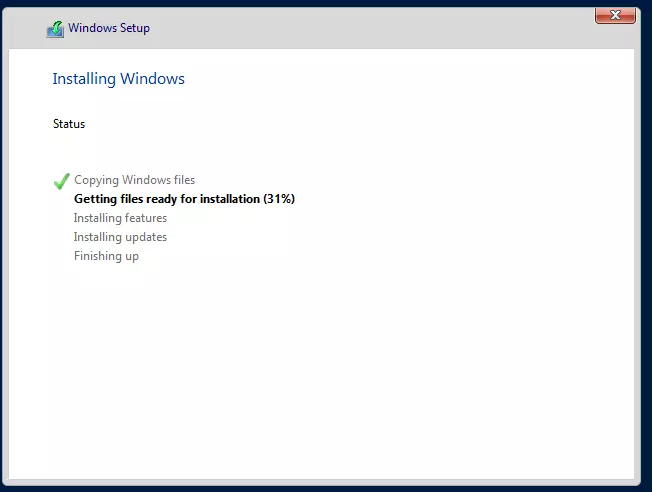
8. The system should automatically reboot after the installation. Set Administrator password when prompted on the next screen.
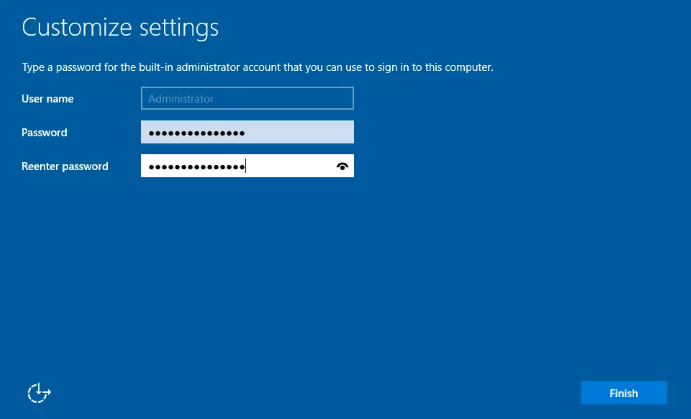
9. Click Finish to complete the installation. To login with the Administrator user, use Ctrl + Alt + Del key combination.
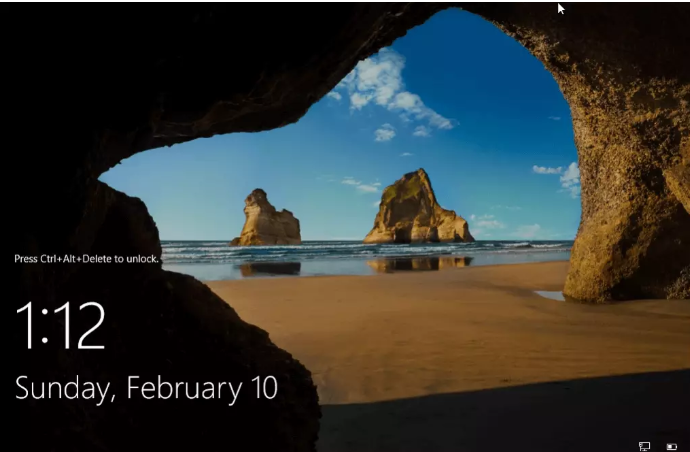
Activate Windows Server 2019 Standard/ Datacenter
Step 1: Type CMD in the Start screen to open elevated Command Prompt and choose “Run as administrator”
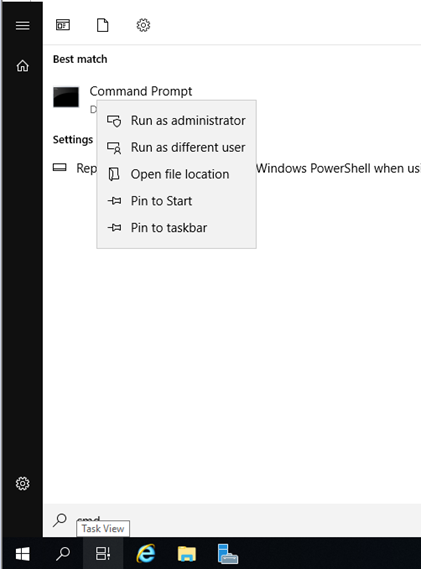
Step 2: In the Command Prompt, Please execute the following commands:
Windows Server 2019 Standard
DISM /Online /Set-Edition:ServerStandard /ProductKey:xxxxx-xxxxx-xxxxxx-xxxxxx /AcceptEula

Windows Server 2019 Datacenter
DISM /Online /Set-Edition:ServerDatacenter /ProductKey:xxxxx-xxxxx-xxxxxx-xxxxxx /AcceptEula

Step 3: Enter
Step 4: Wait for a moment to process activation

If you have any questions or encounter any issues during the activation process, or if you simply want more information, please feel free to contact us.